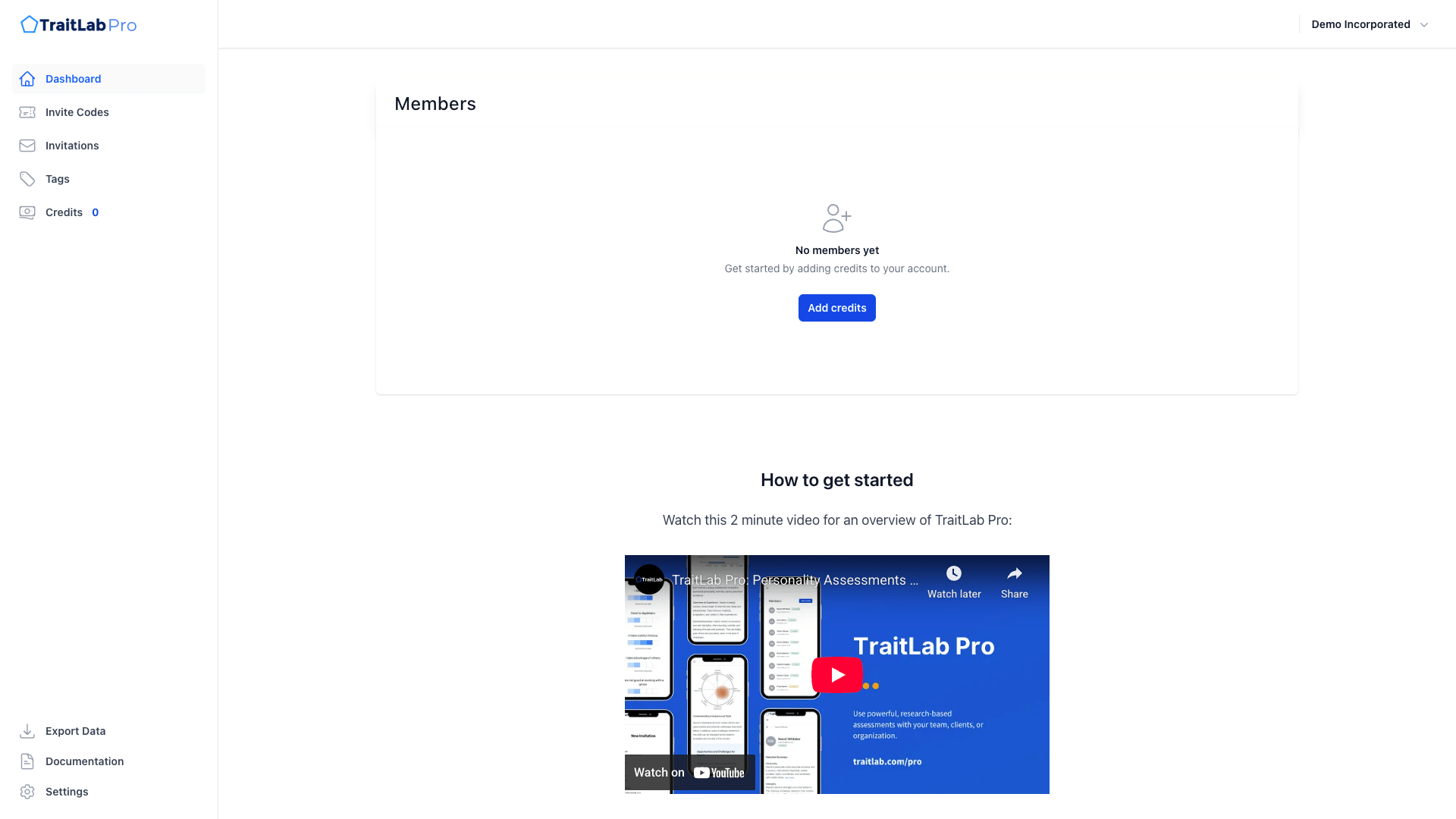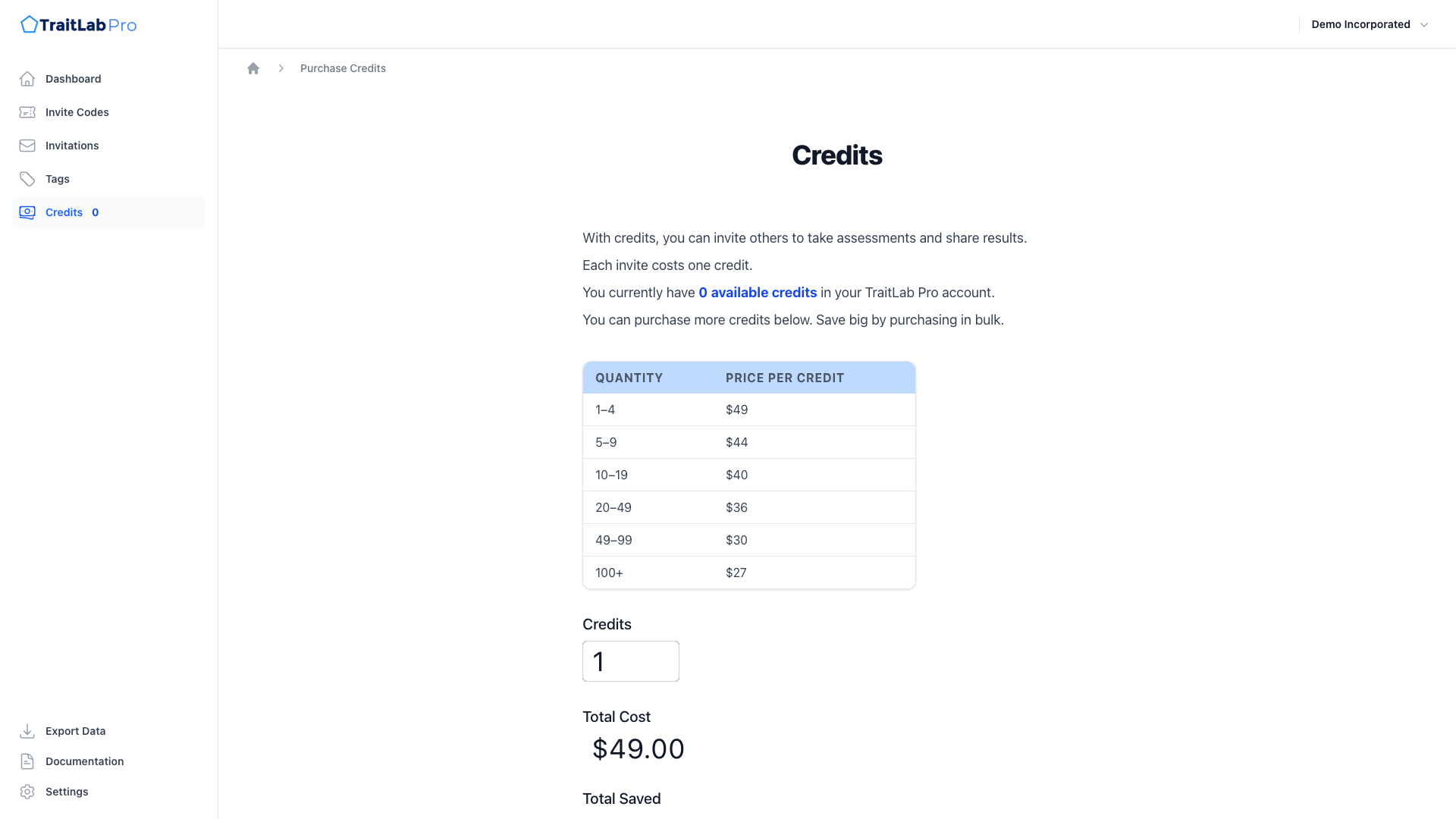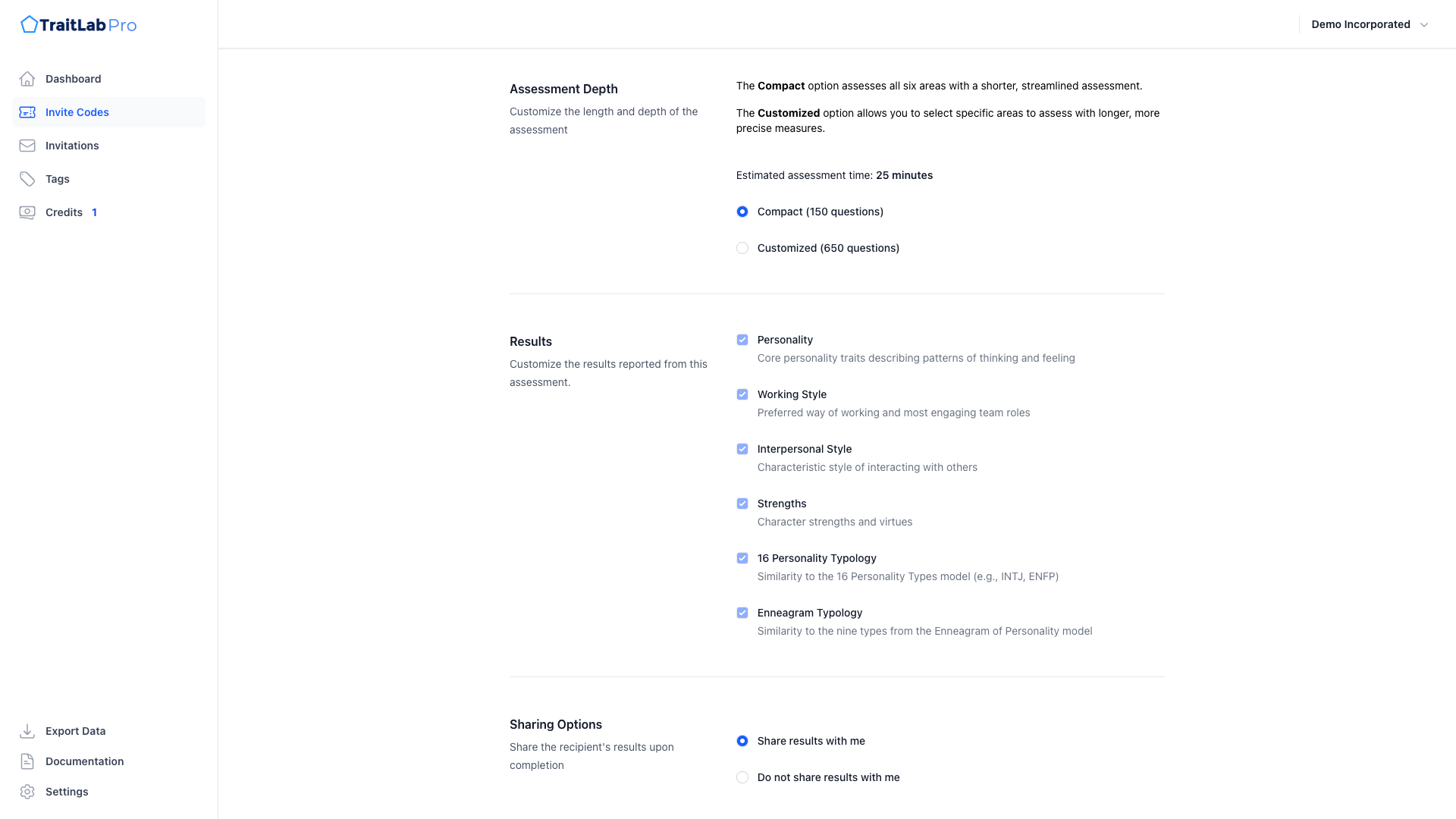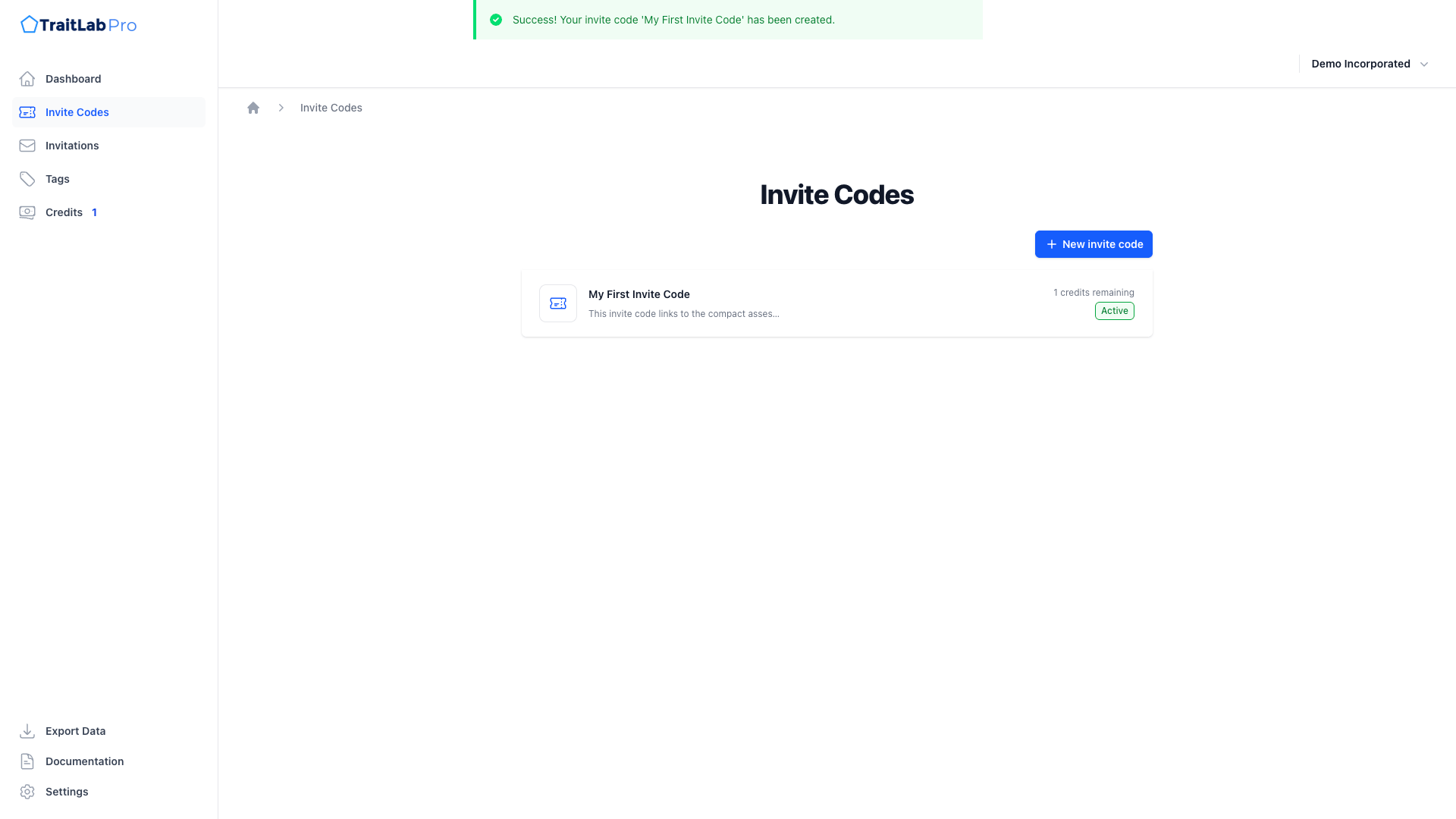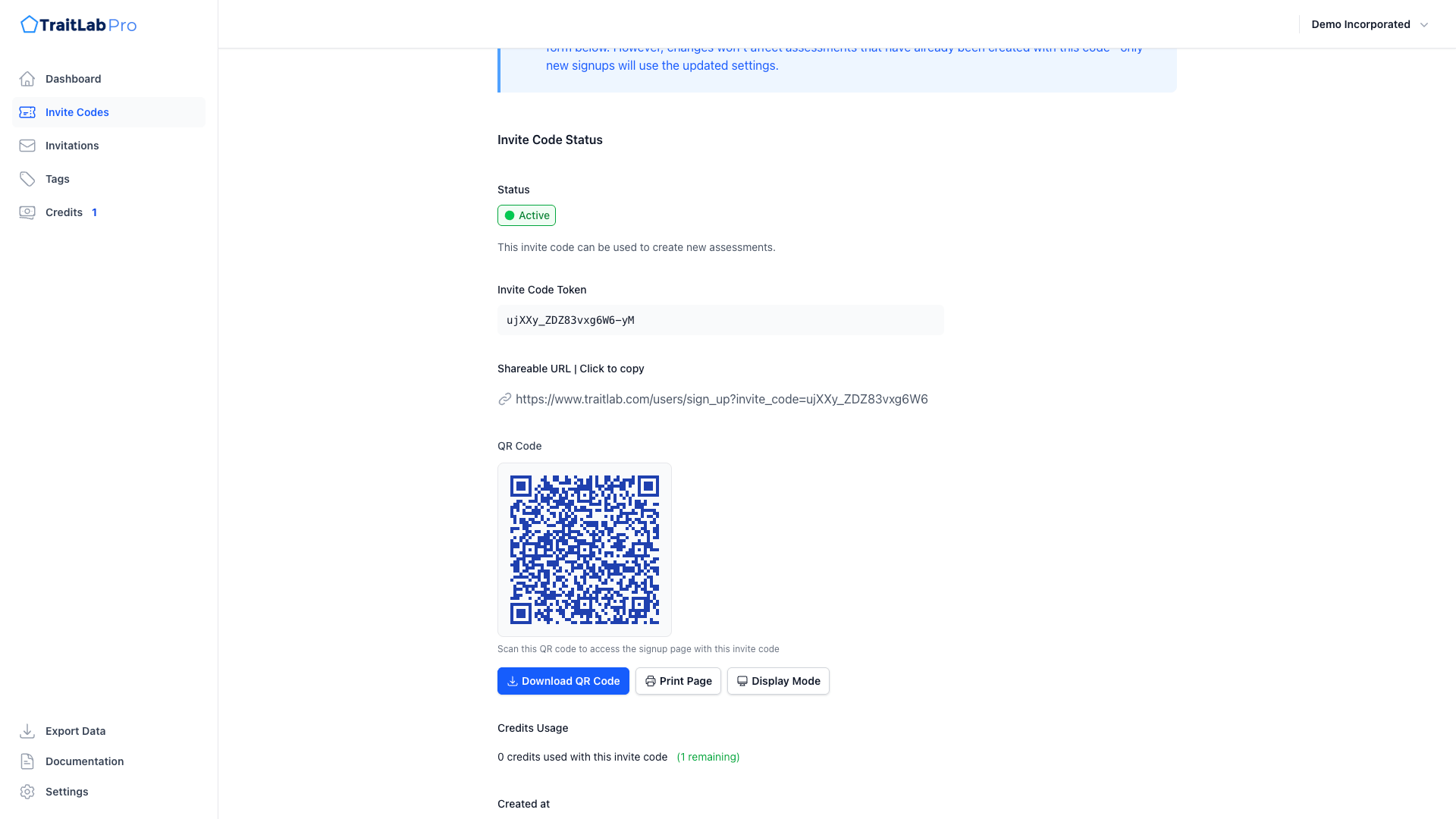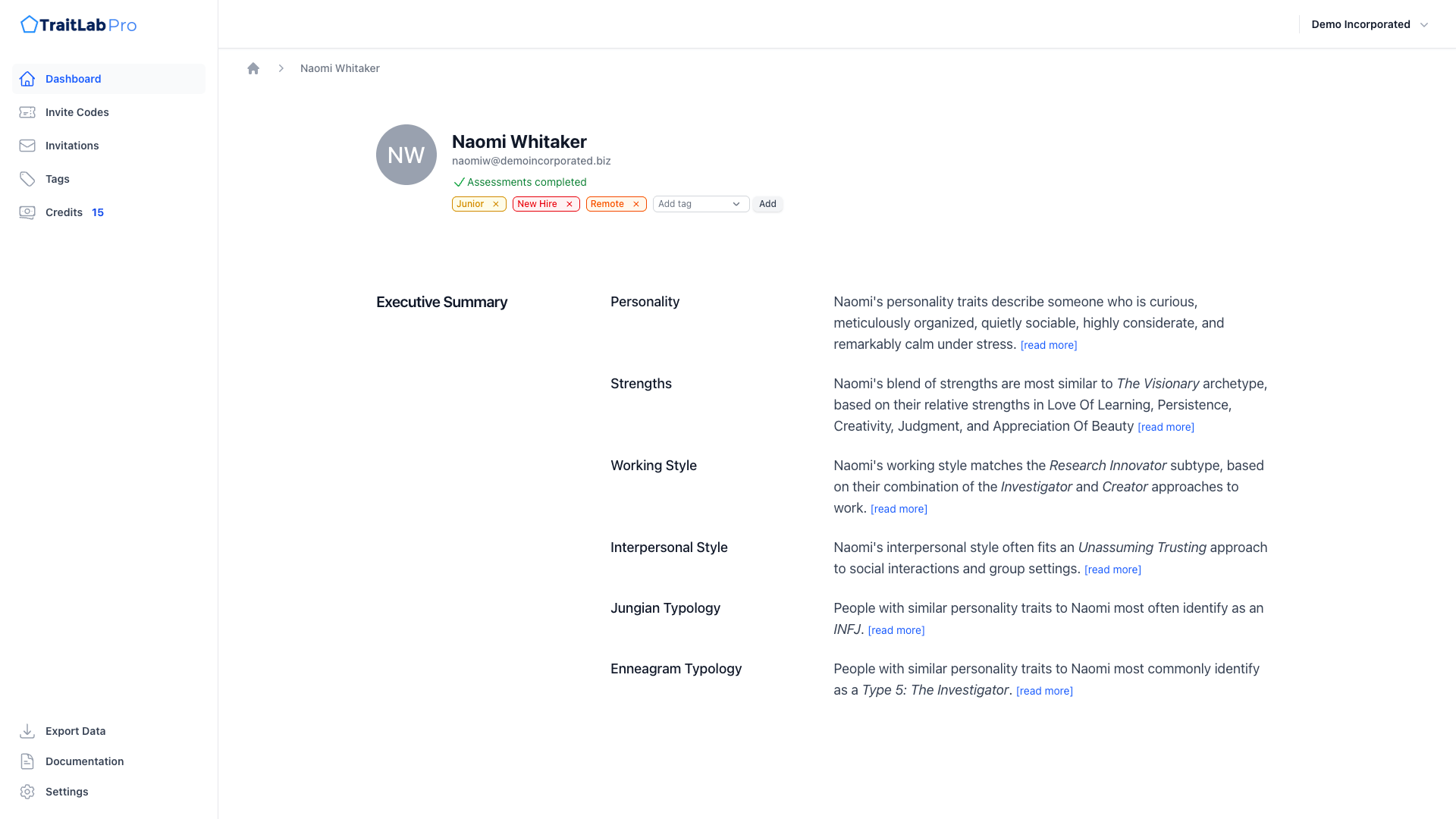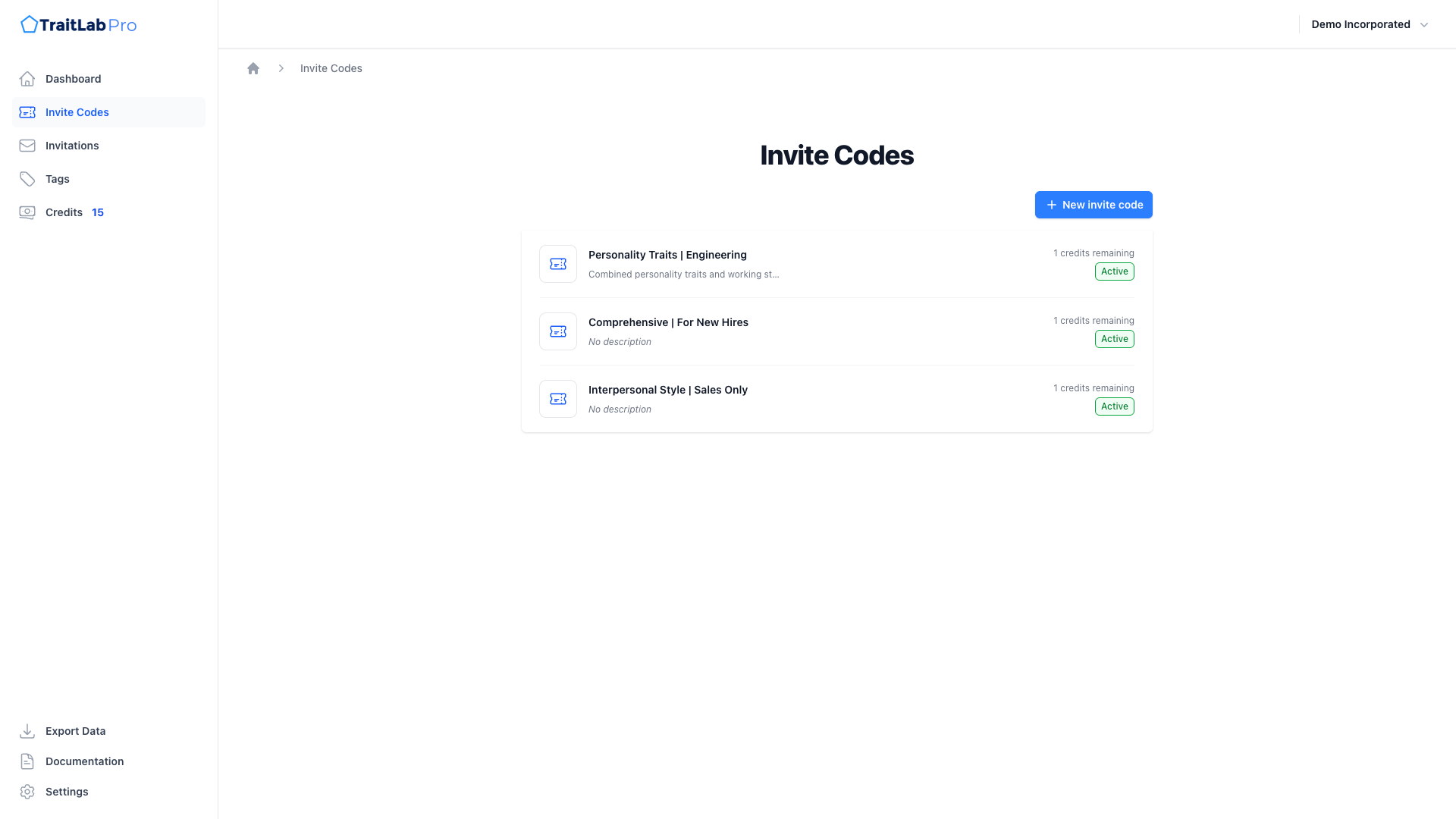1. Create your free account
Getting started with TraitLab Pro is quick and easy. Visit the signup page and register for your free account using your name, company name, and company website.
After completing the registration form and agreeing to our terms and conditions, you'll receive a confirmation email. Click the verification link to activate your account.
Once confirmed, you'll be directed to your TraitLab Pro dashboard — an empty canvas ready for your first team member!
2. Create your first assessment
Creating an assessment requires at least one credit. Don't worry — TraitLab Pro offers a 7-day money-back guarantee, so there's no risk in getting started.
Purchase a credit
Navigate to the Credits tab on your dashboard. You can purchase a single credit or multiple credits at once. Credits never expire, so you can purchase them whenever it's convenient. Learn more about credits and pricing.
Create an Invite Code
After purchasing at least one credit, navigate to the Invite Codes tab. Here you'll set up your assessment with the following options: Learn more about Invite Codes.
Assessment type and results
We suggest trying the Compact assessment to start. This is a shortened but comprehensive assessment that will allow you to explore all of the result types in TraitLab Pro:
- Personality Traits
- Strengths
- Working Style
- Interpersonal Style
- Jungian Typology
- Enneagram Typology
Alternatively, you can choose Customized to mix-and-match specific areas. Learn more about assessment options.
Sharing options
Set the sharing type to Share Results With Me. This allows both you (the administrator) and the test taker to review the results.
Tags (optional)
Tags allow you to organize members by department, location, goals, or any other category. You can add tags now or later. Learn more about tags.
After selecting your options, click Create Invite Code. Your invite code is now ready to share!
3. Share your Invite Code
Your newly created Invite Code is ready to share with your team. Anyone using this invite code will get started with the assessment you just set up.
Copy your shareable link
Navigate to Invite Codes and find your recently created invite code. Locate the shareable URL and copy it.
Share with a team member
Send the link to a team member. When they click the link, they'll be taken to the TraitLab signup page with your special code pre-populated.
When they register for their account, they will automatically be:
- Added as a team member on your TraitLab Pro account
- Directed to your customized assessment
- Deducting one credit from your account
Tip: You can use the same Invite Code link for multiple team members. Each person who registers will use one credit from your account.
4. Review results
Your new team member will now appear on your TraitLab Pro dashboard. As soon as they complete their assessment, you'll be able to review their results by clicking on their profile in the dashboard.
Results are available immediately after completion, giving you instant access to comprehensive personality insights across all assessed areas.
5. Adjust or Share More!
After reviewing results, you have several options:
- Adjust settings: Navigate back to your Invite Code to modify the assessment type, sharing options, or tags
- Share with more team members: Use the same invite code link to onboard additional team members
- Create new Invite Codes: Set up different assessment configurations for different groups or purposes
That's it!
You're now ready to use TraitLab Pro to build stronger, more effective teams through personality insights.
If you have any questions, we're happy to help. Just send us a message at support@traitlab.com.
For more detailed guides and advanced features, explore our documentation library.